Get started in three steps
Follow these steps to connect your Housecall Pro account and begin streaming real-time events into Inrconnect.Step 1: Open the App Store in Housecall Pro
Go to the App Store
Go to the App Store
- Log in to your Housecall Pro account.
- In the top navigation bar, click the grid icon (next to your profile).
- Select Go to App store from the dropdown.
You’ll see all available apps and integrations inside Housecall Pro.
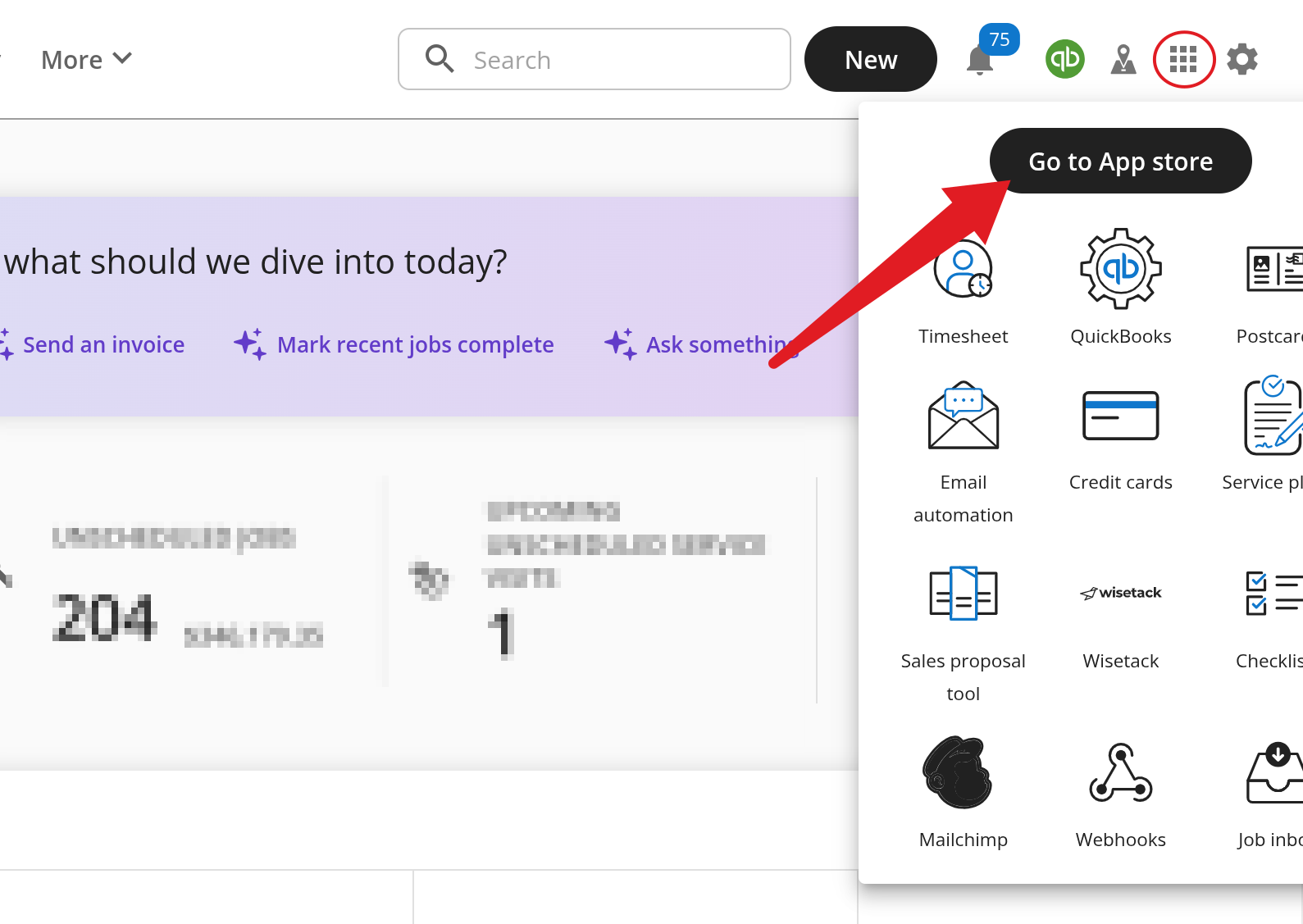
Step 2: Enable the Webhooks App
Search and activate Webhooks
Search and activate Webhooks
- In the App Store, use the search bar to look for Webhooks.
- Select the Webhooks app (built by HCP).
-
Toggle the app to Active.

Step 3: Configure your webhook URL and secret
Add your Inrconnect webhook URL
Add your Inrconnect webhook URL
-
Copy your unique Inrconnect webhook URL from the dashboard.
Example:https://events.inrconnect.cloud/your-unique-id - Paste it into the Webhook URL field in Housecall Pro.
- Copy the Signing Secret provided—this will be needed inside Inrconnect to verify requests.
-
Click Save.

Step 4: Select which events to receive
Enable webhook events
Enable webhook events
- Scroll down to the Enable Webhook Events section.
-
Turn on the events you want to stream into Inrconnect, such as:
customer.created,customer.updated,customer.deletedestimate.created,estimate.updated,estimate.sentjob.created,job.scheduled,job.completed,job.paidlead.created,lead.converted,lead.updated
-
Once you’ve selected your events, click Save.
 \
\

Next steps
Once webhooks are connected:View synced data
See jobs, estimates, and invoices flowing into your Inrconnect dashboards.
Configure reports
Build custom reports using the synced webhook data.
Invite your team
Share access with your team and assign roles for collaboration.
Explore API
Use the Inrconnect API to extend and automate your reporting workflows.
Tip: You can return to the Housecall Pro webhook settings at any time to add or remove events.